本記事ではUiPathのCommunity Edition(無料版)でライセンスを更新する方法を画面操作の画像つきで解説します。
UIPahtはRPA(Robotics Process Automation)のツールで、Community Editionというバージョンでは誰でも無料でロボットを作って作業を効率化することができます。
無料版のCommunity Editionでライセンスを更新する手順
Community Editionは無料ですが、ライセンスの登録から一定期間が経過するとライセンスの更新が必要です。ライセンスが切れた状態でUIPath Studioを起動すると下記のようにライセンスが切れた旨のメッセージが表示されます。
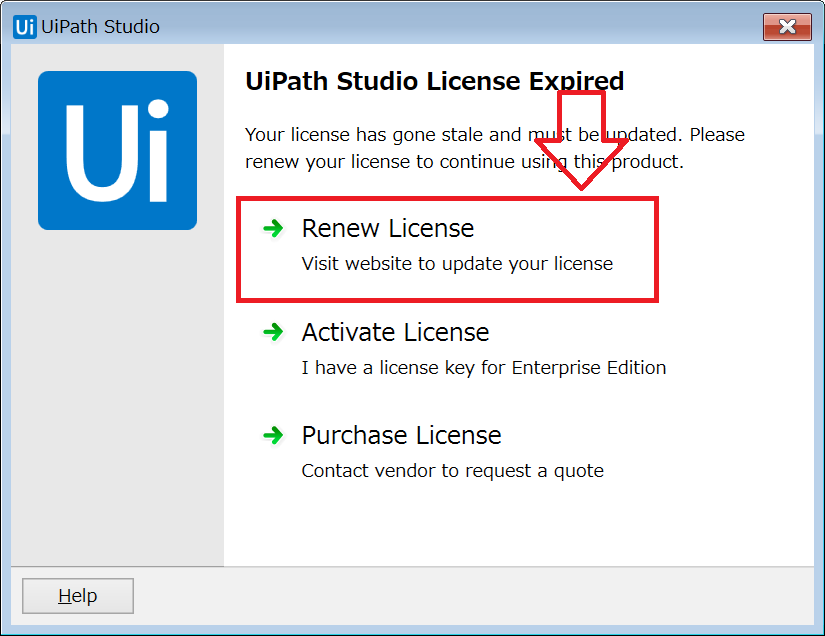
上記の画面が表示されたら、[Renew License]を選択してライセンスの更新を行います。
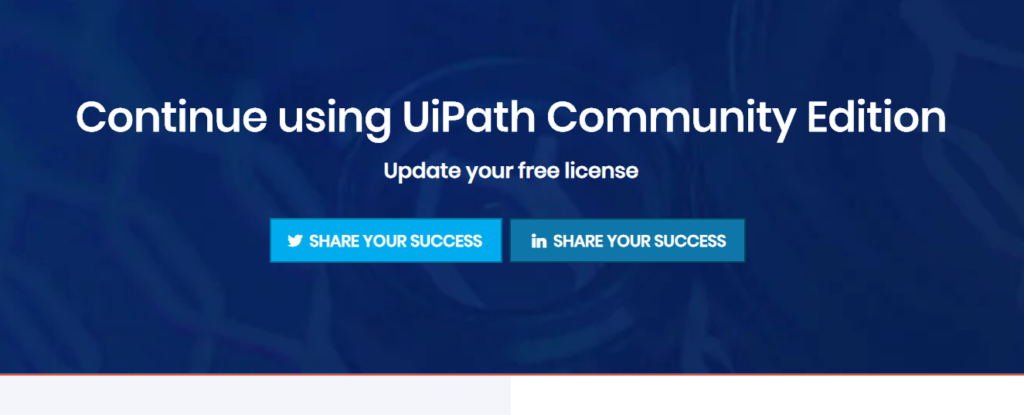 [Renew License]をクリックすると、上記のようなWeb画面に飛びます。画面を下にスクロールしていくと、利用者の情報を登録するフォームがありますので、情報を入力していきます。
[Renew License]をクリックすると、上記のようなWeb画面に飛びます。画面を下にスクロールしていくと、利用者の情報を登録するフォームがありますので、情報を入力していきます。
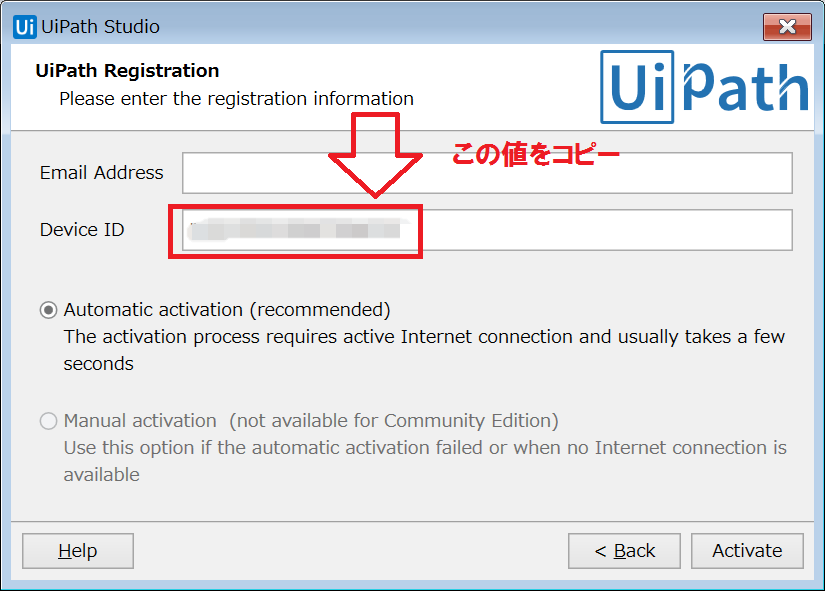
またStudio側では、上記のような画面が開きますのでDevice IDをコピーしておきます。
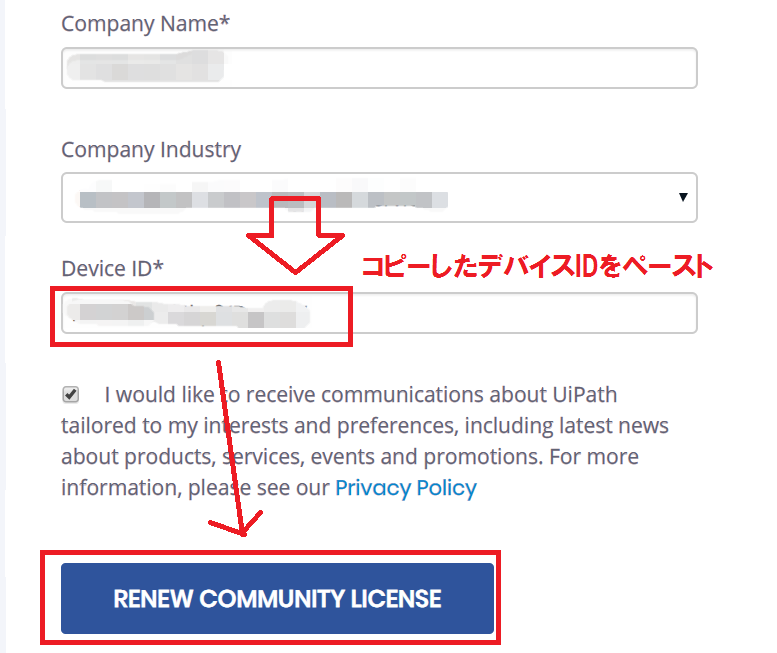
コピーしたDevice IDは入力フォームのDevice IDの部分に入力します。項目の入力を終えたら、[RENEW COMMUNITY LICENSE]をクリックします。
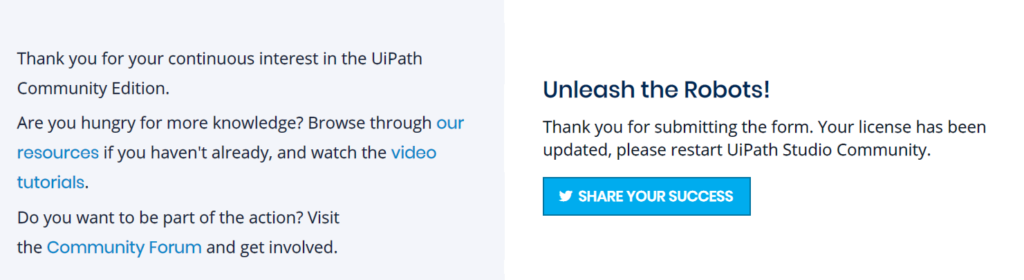
Web画面側で上記の画面が表示されたらライセンスの更新は完了です。最後に、Studio側で再アクティベイトします。
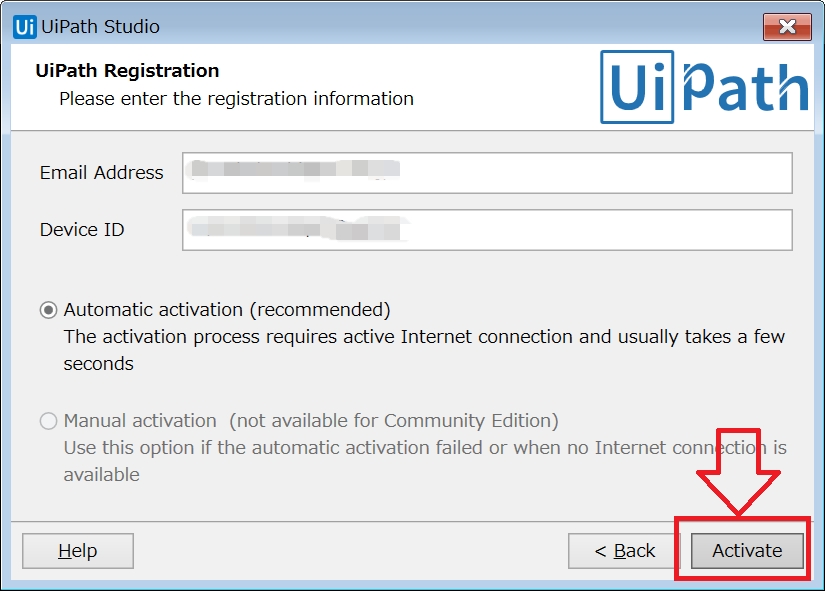
UIPathに登録したメールアドレスを入力し、[Activate]をクリックします。
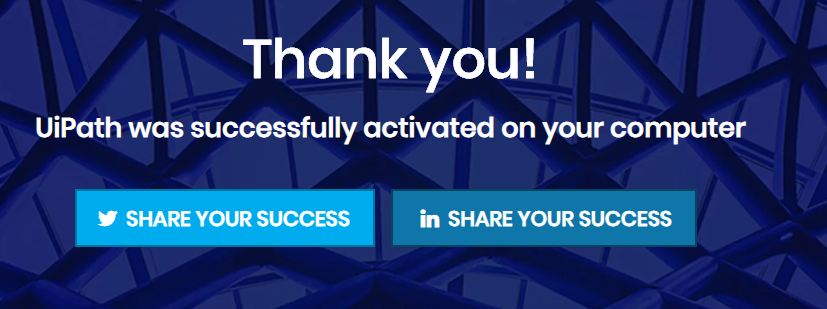
上記の画面が表示されたらUIPath Studioの再アクティベートは完了です。
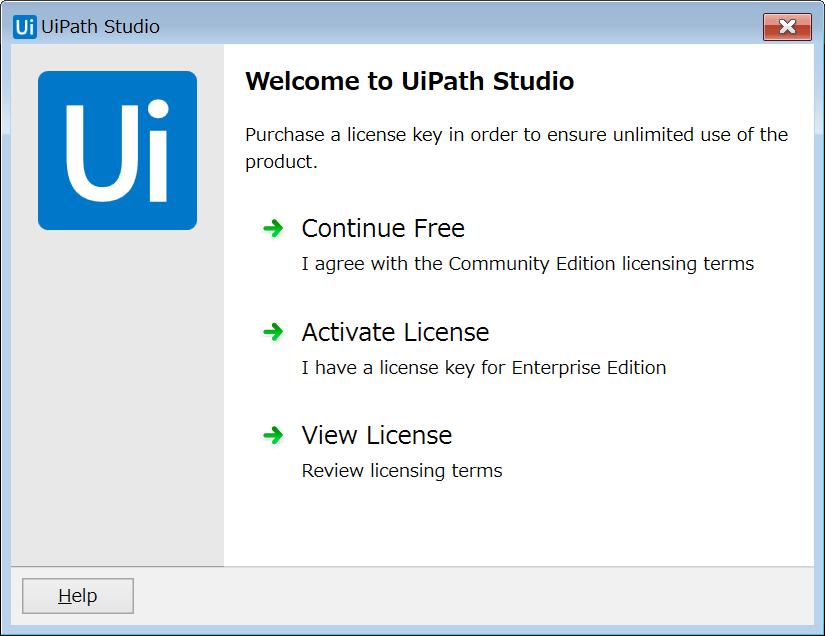
これで、再びUIPath Studioが使えるようになりました。
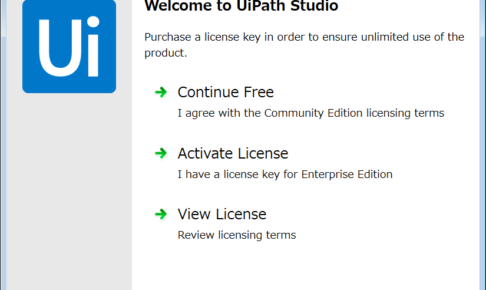

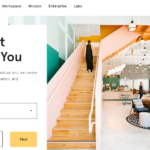
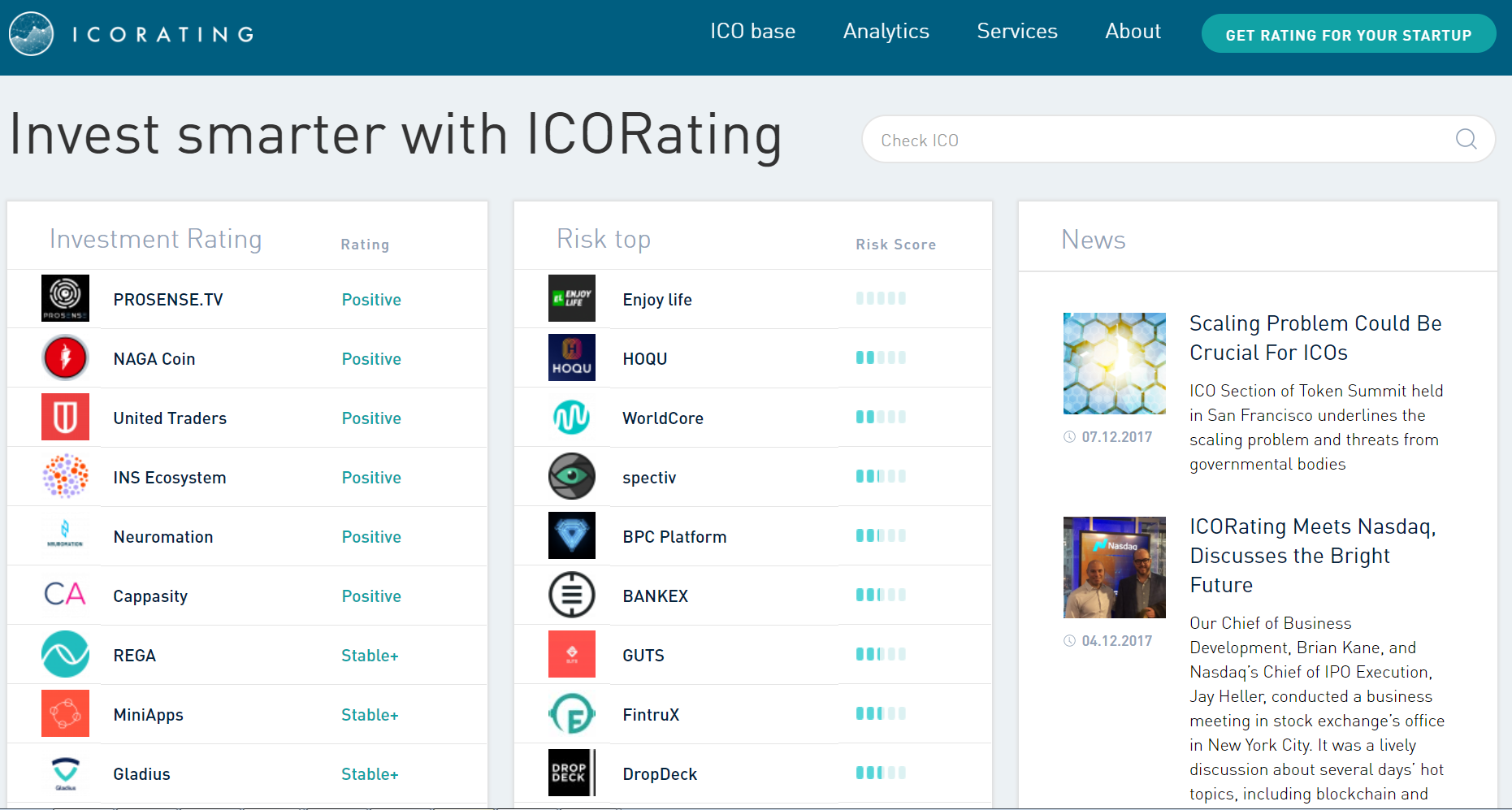



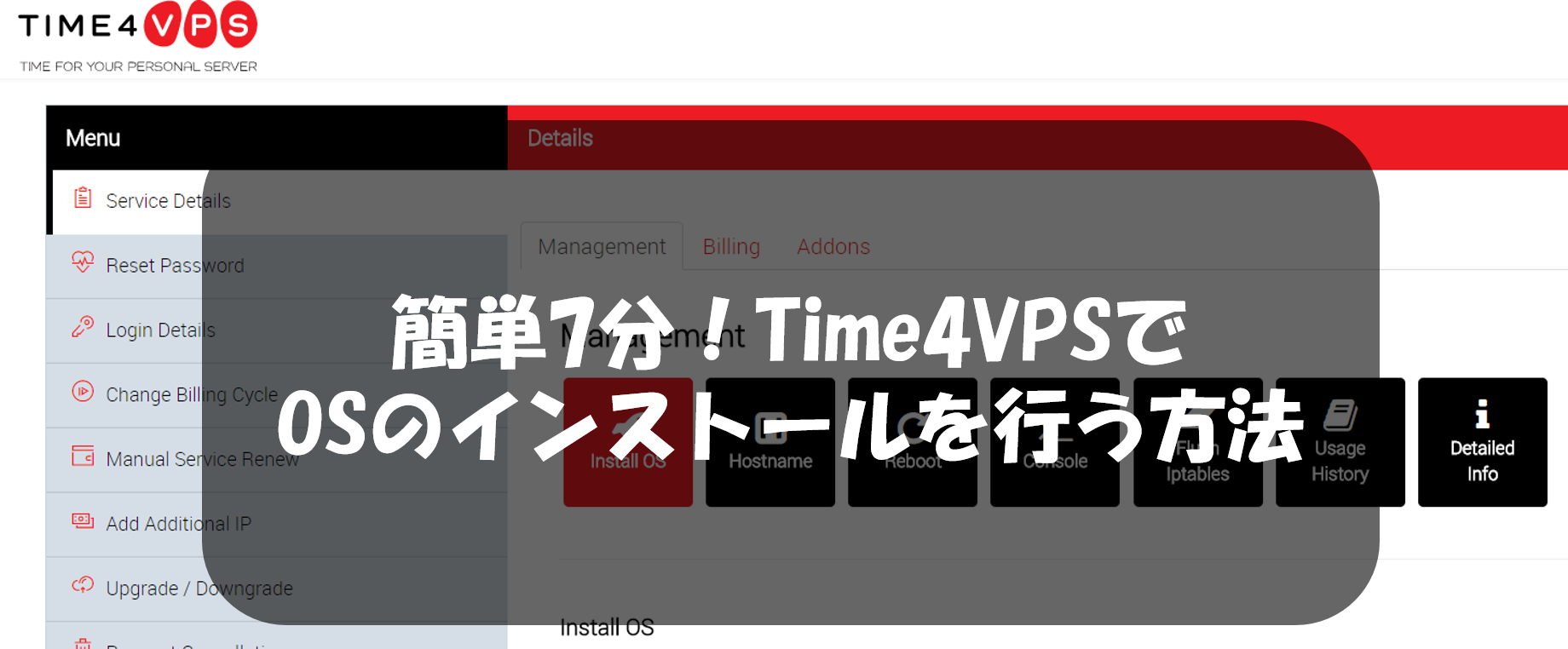

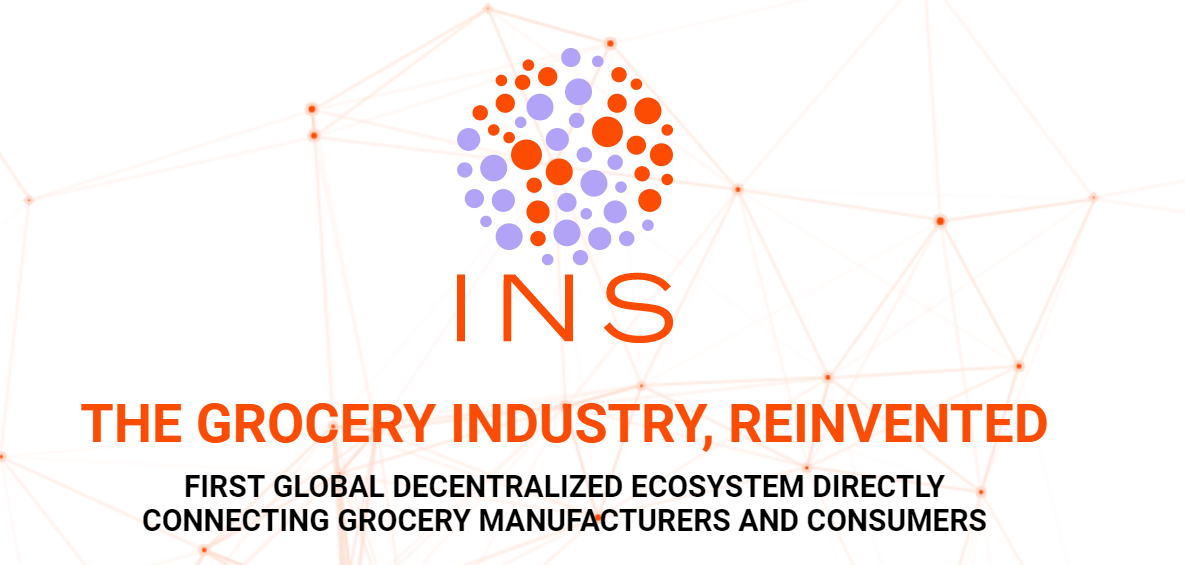






コメントを残す